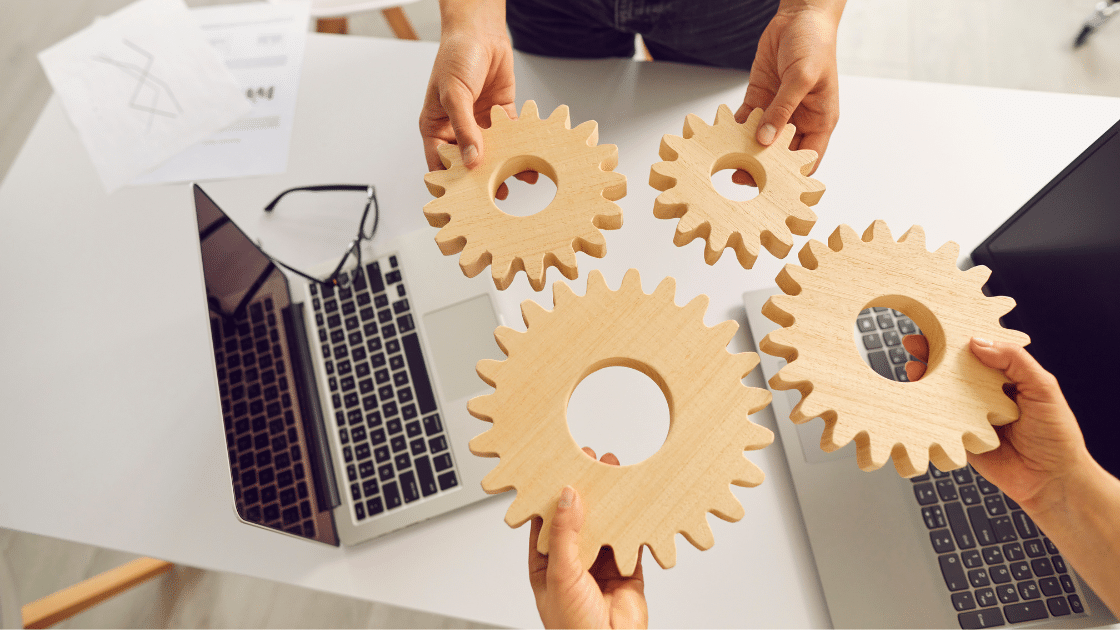External Tasks in Citrix WEM: A Practical Guide
Citrix Workspace Environment Management (WEM) continues to be a vital tool for optimising performance and managing user environments across virtual desktop infrastructures. While features like Scripted Tasks are well-known, External Tasks offer a robust and versatile way to extend WEM’s capabilities beyond the built-in console allowing administrators to execute external scripts and applications with precision.
In this practical guide, we’ll walk you through what External Tasks are, how they differ from Scripted Tasks, and how to leverage them effectively in your Citrix WEM deployment.
What Are External Tasks in Citrix WEM?
External Tasks in WEM are actions that allow administrators to launch executables or scripts stored outside of the WEM database, such as files located on a file shares or local drives.
These tasks run at user logon, logoff, or refresh and can be used to execute prebuilt scripts or third-party utilities.
This flexibility makes External Tasks ideal for:
- Integrating with third-party tools
- Running scripts maintained outside the WEM console
- Executing commands that change frequently or are managed by other teams
- Avoiding script content being stored in the WEM database
How Are External Tasks Different from Scripted Tasks?
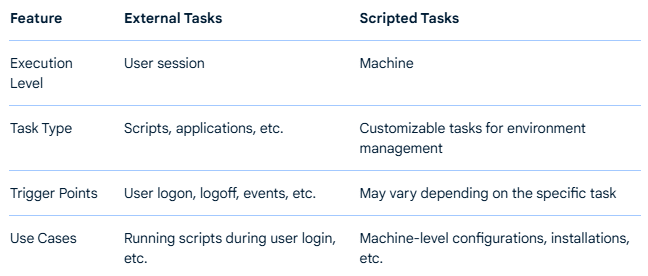
Setting Up External Tasks: Step-by-Step
Here’s how to configure and use External Tasks in your Citrix WEM environment.
1. Prepare Your Script or Executable
- Place your .vbs, .ps1 or .cmd scripts in a local or shared location accessible to the WEM agent. (e.g., \\your-server\your-scripts\your-script.ps1).
- Ensure appropriate NTFS and share permissions are in place.
2. Open the WEM Administration Console
- Navigate to Actions > External Tasks.
3. Create a New External Task
- Click Add and fill in the necessary details:
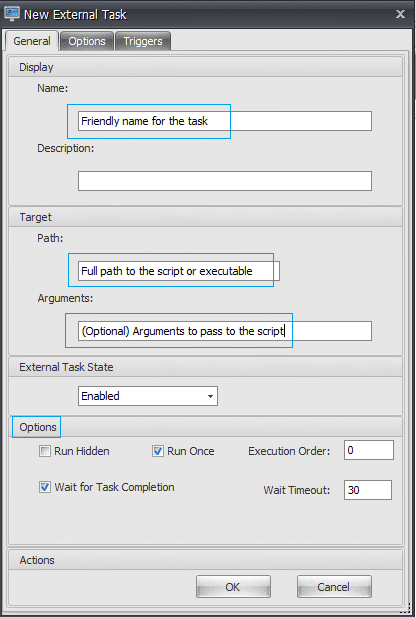
- If you’re calling a PowerShell script, be sure the user has the appropriate execution policy permissions (e.g., set to Remote Signed or Unrestricted).
4. Assign the Task
- Go to the Assignments tab and link the External Task to the users, groups, or conditions such as Active Directory OUs or WEM filters.
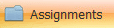
5. Test and Monitor
- Log in with a test account and verify that the script or application executes as expected. You can monitor execution using Event Viewer or by adding logging to your scripts.
Best Practices
Here are some practical tips to get the most out of your WEM External Tasks:
- Use Network Paths – Use UNC paths (\\your-server\your-share\your-script.ps1) to ensure scripts are accessible from all machines in your environment.
- Add Logging – Include logging in your scripts to capture errors, execution times, and outcomes. This is essential for troubleshooting.
- Secure Your Scripts – Store scripts in a secure location with limited write access. Consider signing PowerShell scripts for additional security.
- Use Conditions Wisely – Combine External Tasks with WEM filters or AD groups to target the right users and endpoints.
Common Use Cases for External Tasks
- Install or update third-party software
- Launch a monitoring agent or custom application
- Run domain-specific logon checks or policies
- Kick off a compliance script or asset inventory tool
Troubleshooting Tips
If your External Task isn’t running as expected:
- Double-check execution context (user vs. system)
- Ensure network connectivity and script path availability
- Review permissions on the script file and location
- Add logging inside your script to identify failures
- Use Start-Transcript (PowerShell) or redirect output to a log file
Final Thoughts
WEM External Tasks gives you powerful control over the logon process without locking you into WEM’s internal script editor. Whether you’re integrating with enterprise tools, managing external scripts, or orchestrating complex startup routines, External Tasks offer the flexibility and reliability needed for scalable desktop management.
Mastering both Scripted and External Tasks puts you in the driver’s seat for delivering fast, consistent, and secure desktop environments with Citrix WEM.
Have questions or insights to share? mail us at asktheexpert@enterprise-solutions.ie or connect with us to discuss how these features can benefit your organisation. Stay tuned for more updates, and the latest Citrix WEM news and best practices!

Ulrich is an experienced Citrix Engineer, with over two decades of experience across numerous industries. Ulrich supports clients deliver best in class EUC environments through his deep understanding of customers’ requirements and needs.