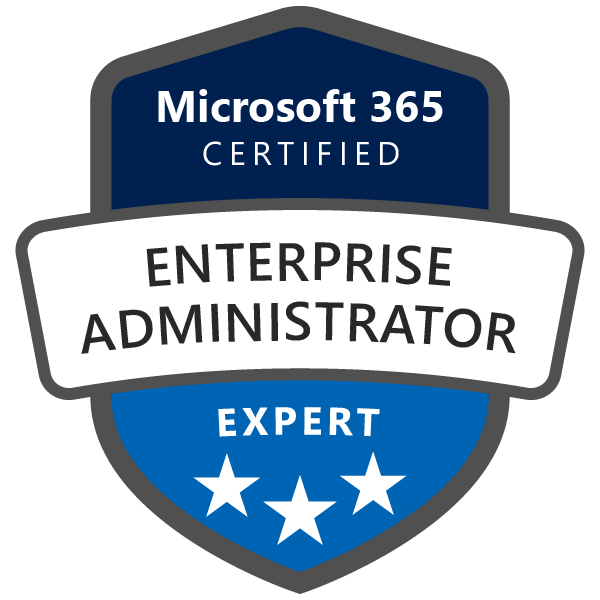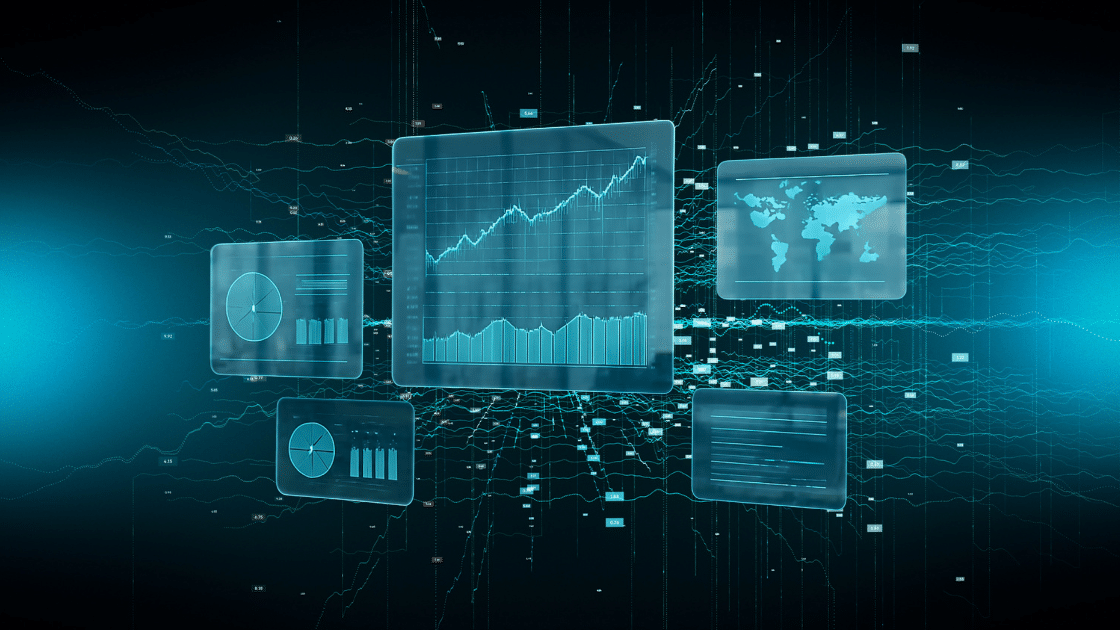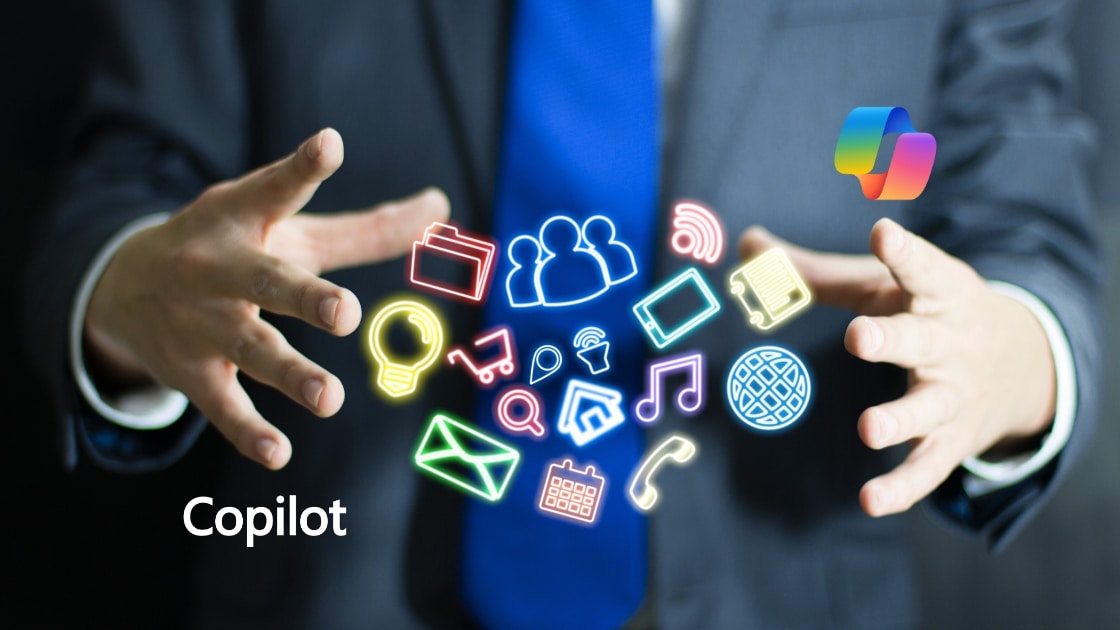Say Hello to Microsoft 365 Companion Apps
What’s Coming and Why It Matters
Microsoft is rolling out some new Copilot apps for Windows 11 users – “Microsoft 365 Companion Apps”. The companion apps are lightweight tools designed to make your workday smoother and “provide easy access to files, colleagues, and your calendar directly from the Windows 11 taskbar”.
Reference: Get started with Microsoft 365 companions
Let’s break down what’s happening, when it’s happening, and what these apps actually do.
What’s Happening: Roadmap ID 486856
Originally announced in March, according to Microsoft Roadmap (Microsoft 365 Roadmap ID 486856) Starting in late October 2025, Microsoft will begin automatically installing three new companion apps; People, Files, and Calendar, on Windows 11 devices that already have Microsoft 365 desktop apps. The rollout will continue through December, and users won’t need to do anything to get them, they’ll just appear in the Start menu and taskbar.
What are these apps:
These applications are designed to provide quick access to your Contacts, your Files and your Schedule without the need to switch apps.

The companion apps suite currently includes 3 applications:
- People Companion
- File Search Companion
- Calendar Companion
The “People” app is a list of people in your organization and external users that you have already communicated with. It’s designed to allow you to see a user’s profile card, send a message, or share a contact quickly.
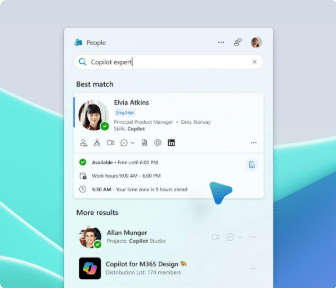
The “File Search” is a tool to help you find and open files stored within your Microsoft 365 apps and OneDrive. You can search for files by type, recently accessed or shared with you by user.
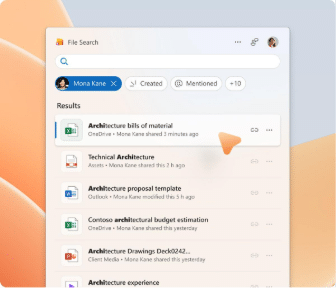
The “Calendar” app allows you to view your schedule for today or what’s coming up over the next few days. You can also join or edit meetings from the Calendar app.
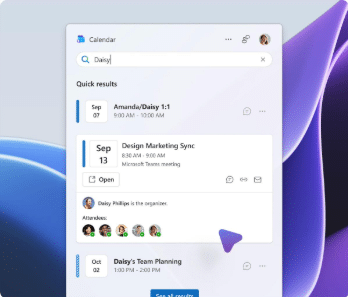
The apps will launch automatically whenever your computer starts and you will see them in your task bar, as below:

You’re an IT Administrator how can you manage them?
The rollout of the Companion apps can be managed by the Apps admin Centre (config.office.com).
1. Go to Customization > Device Configuration.
2. Find the Modern App settings section.
3. Uncheck “Enable automatic installation of Microsoft 365 companion apps (preview)”.
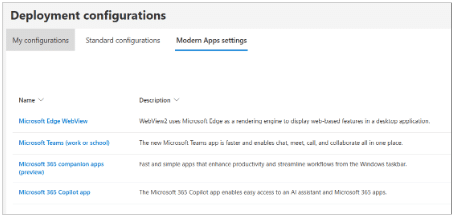
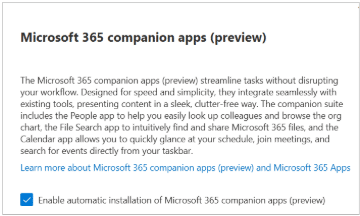
If you want to uninstall these apps, you may choose to manually delete these files by first closing the apps and then deleting the following directory:
%localappdata%\Packages\Microsoft.M365Companions_8wekyb3d8bbwe\LocalState\
More information: Microsoft 365 companions apps overview
Final Thoughts
Microsoft 365 Companion Apps are all about reducing friction. They bring key information and actions closer to you, helping you stay focused and productive. Whether they become your new favorite shortcuts or just handy tools in your workflow, they’re worth exploring.
If you don’t want to wait for them to be deployed by Microsoft and want to try them yourself, download them from Microsoft’s getting started page.
Get started with Microsoft 365 companions – Microsoft Support
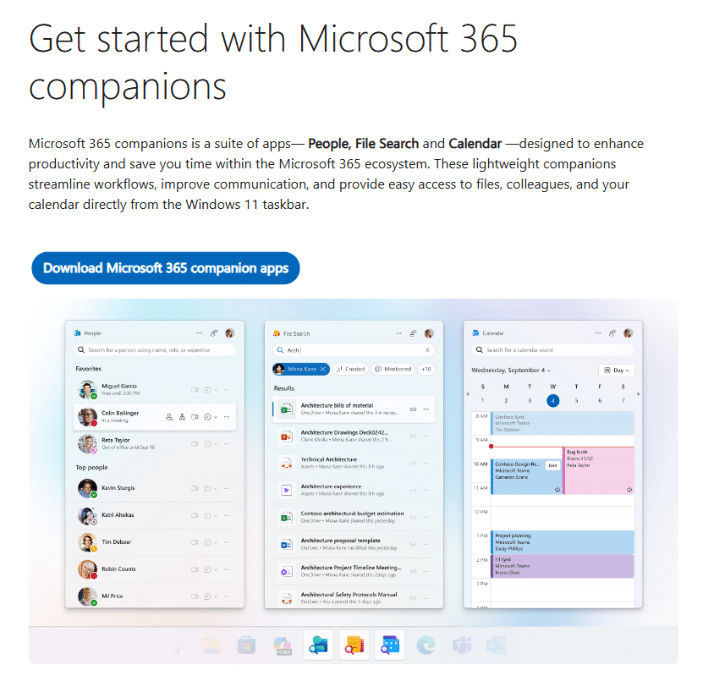
If you have any questions or need further assistance, please don’t hesitate to reach out to us at asktheexpert@enterprise-solutions.ie. Our team of Microsoft experts is ready and eager to help you with any challenges your organisation may be facing.

An experienced Senior Microsoft 365 engineer, specializing in cloud services such as Intune, Entra/Azure as well Microsoft’s Security products. Cormac has years of experience protecting companies against Data breach’s or dealing with the aftermath and can help your company protect its data from attacks from both outside or within.