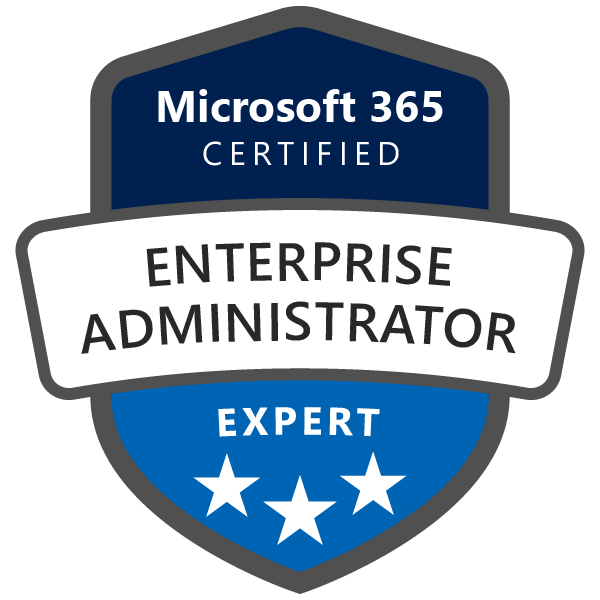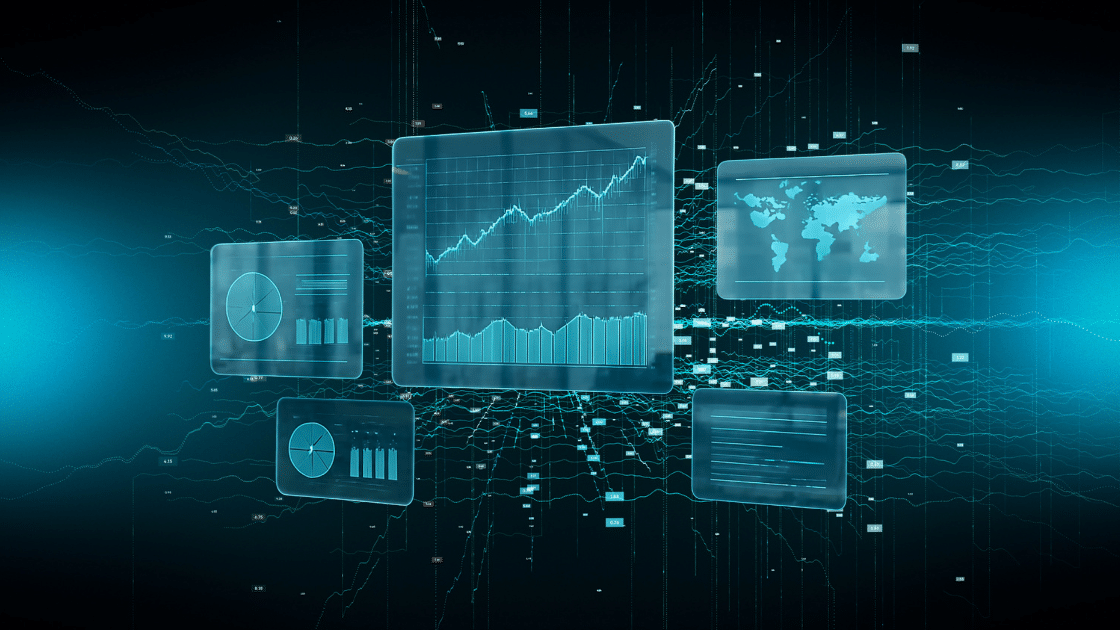Copilot Chat vs M365 Copilot
A Practical Guide for IT Leaders and Administrators
In the rapidly evolving landscape of AI-powered productivity tools, Microsoft has introduced several offerings under the “Copilot” umbrella. Two that cause confusion are the Copilot Chat apps that appear on your Windows taskbar to Start menu.
This article explores these differences, why you should use one over the other, how IT administrators can deploy or remove them with Intune and why organisations should prioritise M365 Copilot Chat app.
Comparing Copilot Chat and M365 Copilot
Both Microsoft 365 Copilot Chat or Microsoft Copilot Chat are designed to enhance productivity, but their features, integration, and administration pathways are distinct. Below is a summary of their main differences:
| Feature | Microsoft 365 Copilot Chat | Microsoft Copilot Chat (Personal) |
| Audience | Work & school accounts | Personal Microsoft accounts |
| Access | Via m365copilot.com, Teams, Outlook, Edge, Windows | Via copilot.microsoft.com, Edge, Bing, Windows |
| Data Grounding | Web + Work data (Microsoft Graph) | Web-only (unless you upload files) |
| Security | Enterprise Data Protection (EDP) | EDP for uploaded content |
| Licensing | Included with eligible Microsoft 365 plans (E3, E5, Business Premium, etc.) | Free for personal use |
| Toggle Options | “Work” and “Web” toggle available | No toggle—web-only responses |
| File Handling | Files uploaded stored in OneDrive (Microsoft Copilot Chat Files folder) | Same behaviour, but no access to org data |
| Use Cases | Summarise emails, meetings, documents; generate content from org data | General queries, creative writing, image generation, file analysis |
Key Differences Explained
1. Data Access (“Grounding”)
Microsoft 365 Copilot Chat can access your organisation’s data, emails, Teams chats, SharePoint files, OneDrive documents, via Microsoft Graph, making it ideal for work-related tasks.
Microsoft Copilot Chat is grounded in web data only, meaning it can’t access your personal or organisational files unless you manually upload them.
2. Security & Privacy
Both apps offer Enterprise Data Protection (EDP), but:
– Microsoft 365 Copilot Chat respects your organisation’s security policies and user permissions.
– Microsoft Copilot Chat protects uploaded content but does not access or store personal data unless explicitly provided.
3. Licensing & Cost
Microsoft 365 Copilot Chat is included with eligible Microsoft 365 subscriptions, with no extra cost.
Microsoft Copilot Chat is free for personal users and available via Microsoft Edge, Bing, and Windows.
4. User Interface
If you see a “Work/Web” toggle, you’re using Microsoft 365 Copilot Chat.
If you don’t see the toggle, you’re likely using the personal version.
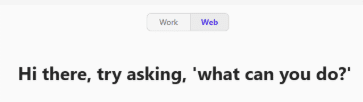
Which One Should You Use?
Use Microsoft 365 Copilot Chat if you’re working in a professional or educational environment and need access to internal documents, emails, and collaboration tools.
Use Microsoft Copilot Chat for personal tasks like writing, researching, or generating creative content, without touching sensitive work data.
Managing Copilot Chat and M365 Copilot with Intune & Microsoft Store
As organisations strive to maintain security, compliance, and productivity, it becomes essential to control which AI tools are available to end users. Microsoft Intune, combined with the new Microsoft Store apps experience, empowers admins to automate app deployment and removal.
Uninstalling Copilot Chat with Intune
To ensure users do not access Copilot Chat (consumer version), IT admins can use the Microsoft Store app management feature to identify and uninstall Copilot Chat from managed devices. This central control helps maintain a secure, compliant application environment.
Steps:
- Sign in to the Microsoft Intune admin centre.
- Navigate to Apps > Windows > Microsoft Store apps.
- Search for “Copilot Chat” and select it.
- Assign an Uninstall action to the required device groups.
- Monitor deployment status and confirm removal across enrolled devices.
Installing M365 Copilot with Intune via Microsoft Store Apps
Similarly, admins can deploy M365 Copilot (the enterprise version) using Intune and the new Microsoft Store apps management interface:
- Go to Apps > Windows > Microsoft Store apps in Intune.
- Search for “M365 Copilot” (or “Microsoft 365 Copilot”).
- Select the app and click Install.
- Assign it to the appropriate Azure AD groups (such as all users, departments, or pilot teams).
- Track installation status and troubleshoot as needed.
This centralised process ensures only approved AI solutions are present, with the latest versions and security patches.
Where to Manage M365 Copilot in the Admin Portal
M365 Copilot Chat can be managed from the Microsoft 365 admin center.
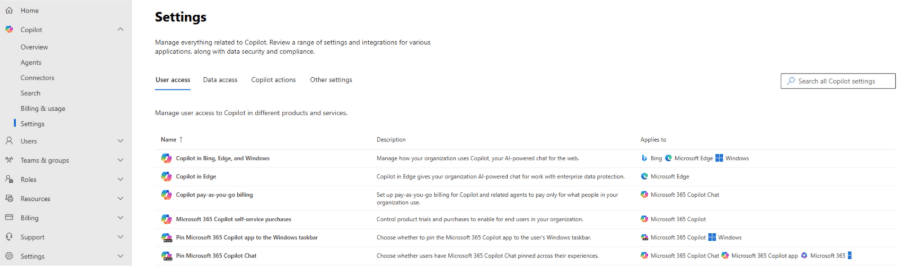
New Email summary feature coming soon.
Microsoft is rolling out a new Copilot chat feature in Outlook that allows you to summarise email threads with a single click — making it easier than ever to catch up on long conversations or quickly understand key points.
What’s New?
- A “Summarise” button will appear in the reading pane of Outlook.
- Clicking it opens Copilot chat, which generates a concise summary of the current email thread.
- You don’t need a Microsoft 365 Copilot license to use this feature – just ensure Copilot chat is pinned to your Outlook navigation bar.
- General Availability: Mid-September to mid-November.
Copilot Or Copilot?
Choosing the right Copilot matters. For organisations serious about security, productivity, and compliance, M365 Copilot is the clear choice over Copilot Chat. Leveraging Microsoft Intune and the Microsoft Store, IT teams can efficiently manage deployment across the organisation—ensuring every user has the tools they need, and none they shouldn’t. With robust admin controls, deep integration, and enterprise readiness, M365 Copilot is the smart foundation for AI-powered productivity in the modern workplace.
If you have any questions or need further assistance, please don’t hesitate to reach out to us at asktheexpert@enterprise-solutions.ie. Our team of Microsoft experts is ready and eager to help you with any challenges your organisation may be facing.

An experienced Senior Microsoft 365 engineer, specializing in cloud services such as Intune, Entra/Azure as well Microsoft’s Security products. Cormac has years of experience protecting companies against Data breach’s or dealing with the aftermath and can help your company protect its data from attacks from both outside or within.